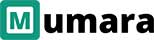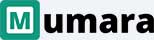Mumara Campaigns
Webforms
Turn on double opt-in functionality
Ensure the identities of your subscribers are accurate by enabling them to confirm their subscriptions twice through the double opt-in procedure. This two-step procedure asks subscribers to confirm their subscription info by clicking a link that arrives in their email inbox.

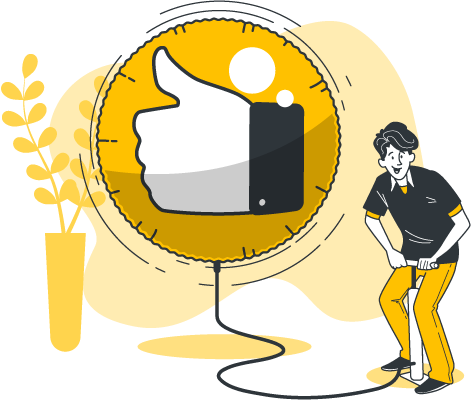
Send a “Thank you” email upon subscription
Create an autoresponder as a “Thank You” email to be sent to any individual who completes the web form.
Turn on “Google Recaptcha” verification
Enable the Google Captcha option in the contact form to keep bots from automatically subscribing. That way, no bots will be added to the list filled with subscribers.

Enable admin notification of new subscribers
Let the subscription administrator receive a notification email when there is an addition to your subscriber list by enabling Admin Notifications.
Select desired fields to be filled
Include the necessary subscription fields on the web form, which will be required by the visitor/customer if they want to subscribe to it.
Redirect to a custom webpage after subscription
Redirect the subscriber to the default confirmation of Mumara or to the desired page, where the subscriber will be redirected, after filling out the form.
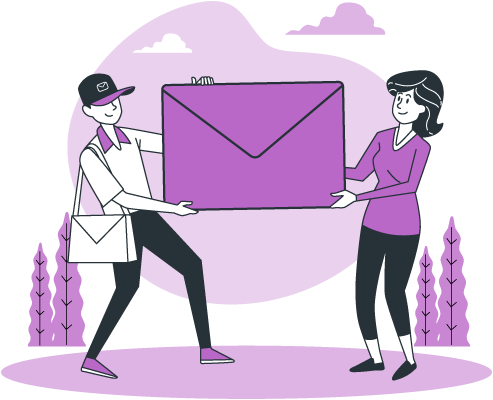
Custom thank you page upon confirmation
Modify the desired content that will be displayed on the Thank You page when you've set it up while creating the web form.
Setup an error page if an error occurs
In the case of an error, redirect the user to an error page by setting up one and including desired content or redirect the user to another remote page.
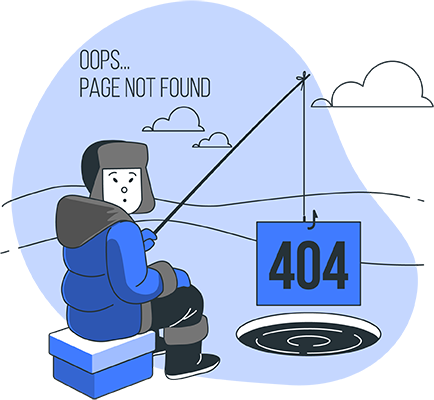
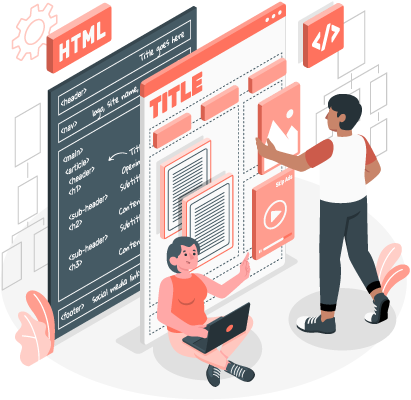
Download the webform
Once the web form is created, embed it into the website. Download the HTML file and paste it into the website source code.
Ready to Get Started with Mumara Campaigns